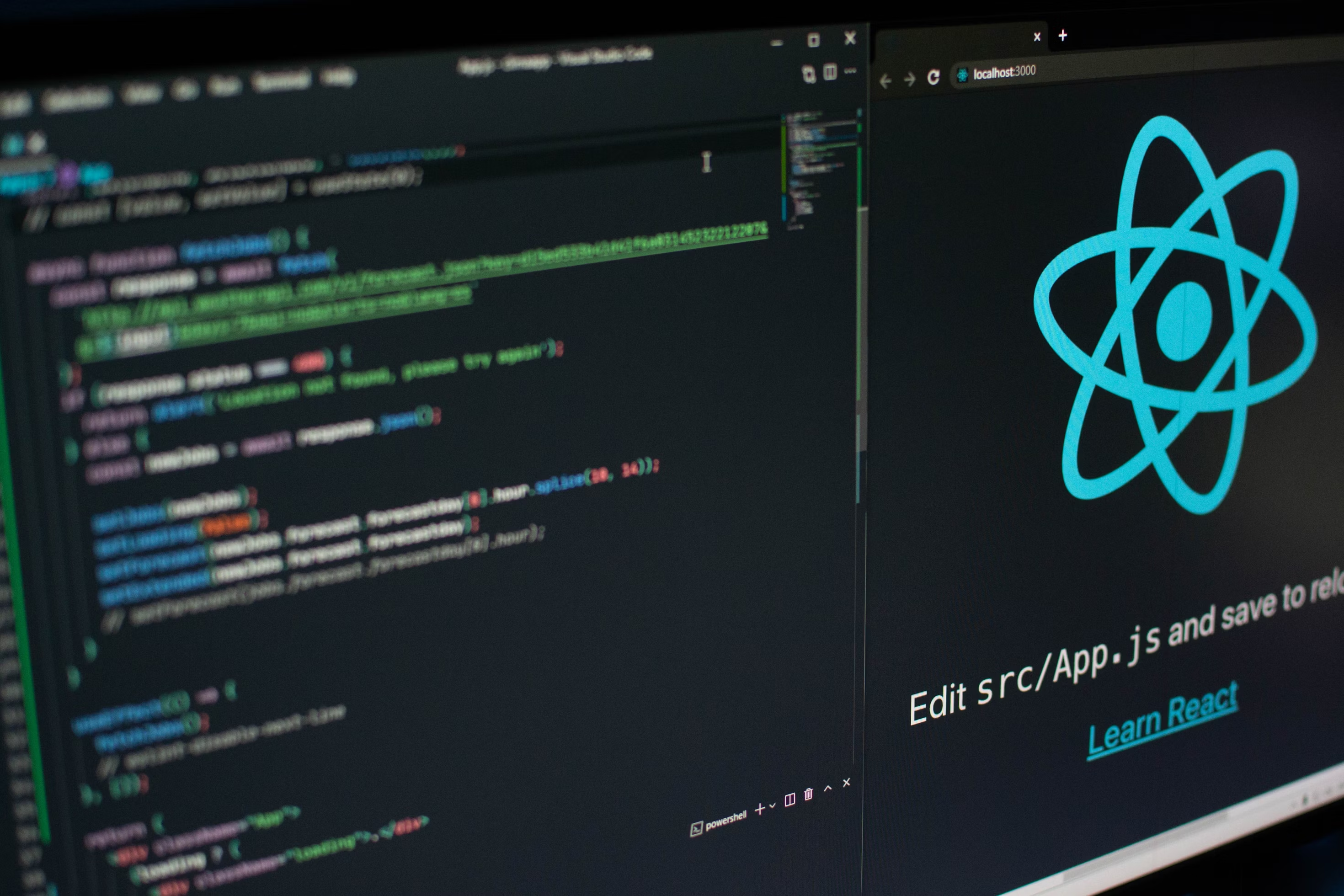
React applications can become slow and unresponsive as they grow in complexity, especially when dealing with large datasets, frequent state changes, or complex UI components. Performance optimization is not a luxury, it's a necessity for delivering smooth user experiences, improving SEO, and maintaining competitive applications. A fast website leads to higher user engagement and better conversion rates. This guide covers the most essential React performance optimization techniques, providing practical advice and code examples to help you build lightning-fast applications.
Understanding React Performance
Before diving into optimization techniques, it's essential to understand the core mechanics of how React renders a UI. A performance bottleneck often originates from unnecessary re-renders of components.
- Rendering Phase: React creates a new virtual DOM tree, which is a lightweight JavaScript representation of the user interface. This process is generally fast, but an excessive number of components rendering at once can still cause a bottleneck.
- Reconciliation: React's core algorithm compares the new virtual DOM tree with the previous one. It efficiently identifies the differences, or "diffs," between the two trees to determine exactly what needs to be changed in the actual DOM.
- Commit Phase: React updates the actual DOM with only the minimal changes identified in the reconciliation phase. This is the part that affects the browser's paint and layout, and it's the most expensive part of the process. Our goal is to minimize the work done in this phase.
A component re-renders when its state or props change. While this is expected, it becomes a performance issue when an update in a parent component causes its children to re-render, even if the children's props haven't changed.
1. Profiling and Measuring Performance
The first step in any optimization effort is to identify the actual performance issues. Don't guess where the problems are; measure them. React provides excellent tools for this.
// Using React Profiler API
import { Profiler } from 'react';
function onRenderCallback(id, phase, actualDuration, baseDuration, startTime, endTime) {
console.log(`Component: ${id}`);
console.log(`Phase: ${phase}`);
console.log(`Actual Duration: ${actualDuration.toFixed(2)}ms`); // Time spent in this commit
console.log(`Base Duration: ${baseDuration.toFixed(2)}ms`); // Time spent on rendering this component without memoization
}
function App() {
return (
<Profiler id="App" onRender={onRenderCallback}>
<ExpensiveComponent />
</Profiler>
);
}React DevTools Profiler
The React DevTools extension for your browser is your most powerful ally. Its Profiler tab provides a detailed flame graph and ranked chart of your component renders. Use it to:
- Identify Slow Components: Look for components with a high `actualDuration` or a long bar in the flame graph.
- Analyze Re-render Frequency: The colored bars indicate how often a component re-rendered. A component that re-renders with the same props is a prime candidate for memoization.
- Track Performance Over Time: Record user interactions to see how state changes and data fetching affect the overall rendering performance.
Beyond React-specific tools, browser-native features like the **Lighthouse** audit. It provides a score based on Core Web Vitals, such as First Contentful Paint (FCP) and Largest Contentful Paint (LCP), giving you a holistic view of your app's performance in a real-world scenario.
2. Memoization Techniques
Memoization is a core concept in performance optimization. It involves caching the result of a function or component render to avoid re-computation if the inputs, or props, haven't changed.
React.memo()
This higher-order component is used to prevent a functional component from re-rendering if its props are the same as the previous render. It's most effective for "pure" components that have no internal state and receive stable props.
import React, { memo } from 'react';
const ExpensiveComponent = memo(({ data, config }) => {
// Complex rendering logic
return (
<div>
{data.map(item => (
<ComplexItem key={item.id} item={item} config={config} />
))}
</div>
);
});
// Use a custom comparison function for complex props
const areEqual = (prevProps, nextProps) => {
return (
prevProps.data.length === nextProps.data.length &&
prevProps.config.theme === nextProps.config.theme
);
};
export default memo(ExpensiveComponent, areEqual);useMemo() Hook
`useMemo` is used to memoize expensive calculations or returned values. It will only re-run the provided function when one of its dependencies changes, preventing unnecessary recalculations on every render.
import { useMemo } from 'react';
function DataProcessor({ items, filters }) {
const processedData = useMemo(() => {
console.log('Processing data...');
// This expensive calculation is only re-run if 'items' or 'filters' change
return items
.filter(item => filters.every(filter => filter(item)))
.sort((a, b) => a.priority - b.priority)
.map(item => ({
...item,
computed: expensiveCalculation(item)
}));
}, [items, filters]);
return (
<div>
{processedData.map(item => (
<Item key={item.id} data={item} />
))}
</div>
);
}useCallback() Hook
`useCallback` is used to memoize function references. When a parent component re-renders, it creates new function instances for its children, which can trigger re-renders in memoized child components. `useCallback` returns the same function instance unless its dependencies change. This is especially useful when passing functions to `React.memo` components.
import { useCallback, useState } from 'react';
function TodoList({ todos }) {
const [filter, setFilter] = useState('all');
// The handleToggle function reference is stable
const handleToggle = useCallback((id) => {
updateTodo(id, { completed: !todos.find(t => t.id === id).completed });
}, [todos]);
// The handleDelete function reference is stable
const handleDelete = useCallback((id) => {
deleteTodo(id);
}, []);
const filteredTodos = useMemo(() => {
return todos.filter(todo => {
if (filter === 'active') return !todo.completed;
if (filter === 'completed') return todo.completed;
return true;
});
}, [todos, filter]);
return (
<div>
{filteredTodos.map(todo => (
<TodoItem
key={todo.id}
todo={todo}
onToggle={handleToggle}
onDelete={handleDelete}
/>
))}
</div>
);
}3. Code Splitting and Lazy Loading
The initial bundle size of a React application can significantly impact the loading time. Code splitting breaks your app's code into smaller chunks that can be loaded on demand.
Component-Level Code Splitting with React.lazy()
`React.lazy()` allows you to render a import as a regular component. It's often used with `Suspense` to provide a fallback loading state while the component is being fetched. This improves the First Contentful Paint by only loading the code the user needs immediately.
import { lazy, Suspense } from 'react';
// Lazy load components
const LazyDashboard = lazy(() => import('./Dashboard'));
const LazyProfile = lazy(() => import('./Profile'));
const LazySettings = lazy(() => import('./Settings'));
function App() {
return (
<Router>
<Suspense fallback={<LoadingSpinner />}>
<Routes>
<Route path="/dashboard" element={<LazyDashboard />} />
<Route path="/profile" element={<LazyProfile />} />
<Route path="/settings" element={<LazySettings />} />
</Routes>
</Suspense>
</Router>
);
}Imports with Conditions
For features that are not always needed, you can use imports with a conditional check. This is perfect for features exclusive to a user type, or components that are part of an optional workflow.
import { useState, useEffect } from 'react';
function FeatureComponent({ userPlan }) {
const [PremiumFeature, setPremiumFeature] = useState(null);
useEffect(() => {
if (userPlan === 'premium') {
// Only load premium features for premium users
import('./PremiumFeature').then(module => {
setPremiumFeature(() => module.default);
});
}
}, [userPlan]);
return (
<div>
<BasicFeature />
{PremiumFeature && <PremiumFeature />}
</div>
);
}4. Optimizing Re-renders
Even with memoization, some re-renders are unavoidable. Structuring your code to minimize these re-renders is a critical skill.
Avoiding Inline Objects and Functions
JavaScript checks object and function equality by reference. Each time a component renders, inline objects and functions are re-created, leading to new references. This causes child components to re-render, even if their props look identical.
// ❌ Bad - Creates new objects and functions on every render
function UserProfile({ user }) {
return (
<UserCard
user={user}
style={{ margin: '10px', padding: '20px' }}
onClick={() => handleClick(user.id)}
/>
);
}
// ✅ Good - Stable references prevent re-renders in memoized children
const cardStyle = { margin: '10px', padding: '20px' };
function UserProfile({ user }) {
const handleClick = useCallback(() => {
handleUserClick(user.id);
}, [user.id]);
return (
<UserCard
user={user}
style={cardStyle}
onClick={handleClick}
/>
);
}State Structure Optimization
A nested or complex state object can cause a component to re-render even if only a small part of that state has changed. By "flattening" your state, you can more precisely control which components re-render based on which state variables have changed.
// ❌ Bad - A single state object causes unnecessary re-renders
function Dashboard() {
const [state, setState] = useState({
user: null,
notifications: [],
sidebar: { open: false },
theme: 'light'
});
// Toggling the sidebar will re-render all components dependent on 'state'
const toggleSidebar = () => {
setState(prev => ({
...prev,
sidebar: { ...prev.sidebar, open: !prev.sidebar.open }
}));
};
}
// ✅ Good - Separate state for independent concerns
function Dashboard() {
const [user, setUser] = useState(null);
const [notifications, setNotifications] = useState([]);
const [sidebarOpen, setSidebarOpen] = useState(false);
const [theme, setTheme] = useState('light');
// Toggling the sidebar only affects components that rely on 'sidebarOpen'
const toggleSidebar = () => setSidebarOpen(prev => !prev);
}5. Virtual Scrolling for Large Lists
When rendering thousands of items in a list, rendering all of them at once can be a huge performance hit, consuming excessive memory and slowing down the initial page load. The solution is **virtual scrolling**, also known as "windowing."
Virtualization only renders a small subset of the list items that are currently visible within the user's viewport. As the user scrolls, the library loads and unloads items, dramatically reducing the number of DOM nodes and making scrolling incredibly smooth. Libraries like `react-window` and `react-virtualized` make this technique simple to implement.
import { FixedSizeList as List } from 'react-window';
function VirtualizedList({ items }) {
const Row = ({ index, style }) => (
<div style={style}>
<ListItem data={items[index]} />
</div>
);
return (
<List
height={600}
itemCount={items.length}
itemSize={80}
width="100%"
>
{Row}
</List>
);
}6. React 18 Concurrent Features
React 18 introduced a new set of APIs to help manage and prioritize updates, making applications more responsive even during heavy rendering.
Automatic Batching
Before React 18, state updates were only batched inside React event handlers. Updates outside of event handlers, such as in Promises or `setTimeout`, would trigger a separate re-render for each state change. React 18 automatically batches all state updates, regardless of where they come from, reducing unnecessary re-renders.
// React 18 automatically batches these updates
function handleClick() {
setCount(c => c + 1);
setFlag(f => !f);
setName('John');
// All three state updates are batched into a single re-render
}useTransition Hook
This hook lets you mark a state update as a "transition," or a non-urgent change. This tells React that it can interrupt the transition to handle more urgent updates, like a user's typing or a button click. This keeps the UI responsive even when a long-running, heavy render is in progress.
import { useTransition, useState } from 'react';
function SearchResults() {
const [query, setQuery] = useState('');
const [results, setResults] = useState([]);
const [isPending, startTransition] = useTransition();
const handleSearch = (newQuery) => {
setQuery(newQuery);
// Mark expensive updates as non-urgent
startTransition(() => {
setResults(performExpensiveSearch(newQuery));
});
};
return (
<div>
<SearchInput onSearch={handleSearch} />
{isPending && <LoadingSpinner />}
<ResultsList results={results} />
</div>
);
}7. Bundle Optimization
A smaller JavaScript bundle means faster download and parse times. Optimizing your build is an essential part of overall performance.
Tree Shaking
Tree shaking is a process that removes unused code from your final JavaScript bundle. Modern bundlers like webpack and Rollup automatically perform tree shaking. You can help them by importing only what you need from a library rather than the entire library.
// ❌ Bad - Imports the entire library, even if you only use one function
import _ from 'lodash';
// ✅ Good - Use module-specific imports to allow for tree shaking
import debounce from 'lodash/debounce';
import throttle from 'lodash/throttle';
// ✅ Even better - Use modern, modular alternatives
import { debounce } from './utils/debounce';Bundle Analyzers
Use a bundle analyzer tool like `webpack-bundle-analyzer` to visually inspect the contents of your bundle. It will show you a treemap of all the modules and dependencies, helping you identify large or unnecessary libraries that are bloating your bundle size.
8. Performance Monitoring
Performance optimization doesn't stop after deployment. Continuous monitoring is crucial for identifying new bottlenecks that emerge in production under real-world conditions.
Implement a **Real User Monitoring (RUM)** solution, such as Sentry, New Relic, or Datadog. These tools collect data on page load times, render performance, and other user-centric metrics directly from your users' browsers, providing a constant stream of valuable insights.
// Custom performance monitoring hook
function usePerformanceMonitor(componentName) {
useEffect(() => {
const startTime = performance.now();
return () => {
const endTime = performance.now();
const duration = endTime - startTime;
if (duration > 16) { // More than one frame at 60fps
console.warn(`${componentName} took ${duration.toFixed(2)}ms to render`);
}
};
});
}Best Practices Summary
Here's a quick recap of the most impactful strategies:
- Profile Before: Use the React DevTools Profiler and Lighthouse to identify actual bottlenecks.
- Embrace Memoization: Use `React.memo`, `useMemo`, and `useCallback` to prevent unnecessary re-renders for expensive components and calculations.
- Implement Code Splitting: Reduce initial load times by lazy loading components and imports, especially for large, complex applications.
- State: Flatten your state structure and avoid inline objects and functions to keep component re-renders predictable.
- Virtualize Large Lists: For lists with many items, use virtual scrolling libraries to only render what's in the viewport.
- Concurrent React: Take advantage of React 18's automatic batching and `useTransition` for a more responsive UI.
- Keep Bundles Lean: Use tree shaking and bundle analyzers to eliminate dead code and shrink your application's size.
- Monitor in Production: Use Real User Monitoring to get a constant, real-world view of your app's performance.
Conclusion
React performance optimization is an ongoing process that requires a combination of smart coding practices and a deep understanding of your application's behavior. Start by measuring and profiling to identify the key issues. Once you have a clear picture, apply the appropriate techniques, from memoization and code splitting to leveraging React's latest concurrent features. Remember that premature optimization can lead to more complex code without significant benefits, so always measure the impact of your optimizations. By following these best practices, you can build applications that remain fast and responsive as they scale in complexity and user base, ensuring a superior experience for your users.
Accelerate Your Professional Development
Our Academy offers a variety of courses to help you grow professionally, opening up new opportunities for you along the way.
